How to use oobe bypassnro, quick trick guide to install windows 11 without internet connection using OOBE\BYPASSNRO command
On the screen where it tells you to connect to the internet and will not let you continue if you do not, do the following:
Windows 11 without Internet quick steps
- Press the SHIFT+F10 key
- windows terminal appears, black screen on which you can type
- type the following: taskmgr (the task manager)
- click on more details and look for a process called“Network Connection Flow“.
- Click on it and with the right mouse button, click on “Finish task”.
- Close the windows and you will be prompted for“User“.
- ANOTHER OPTION, you can also try to release the ip of your computer, by typing the following command: ipconfig/release (in Cmd)
Can I install windows 10 without internet connection?
Yes, the operation is the same for windows 10 and windows 11.
At the command prompt, type the OOBE\BYPASSNRO to skip network requirements in Windows 11 and press Enter.
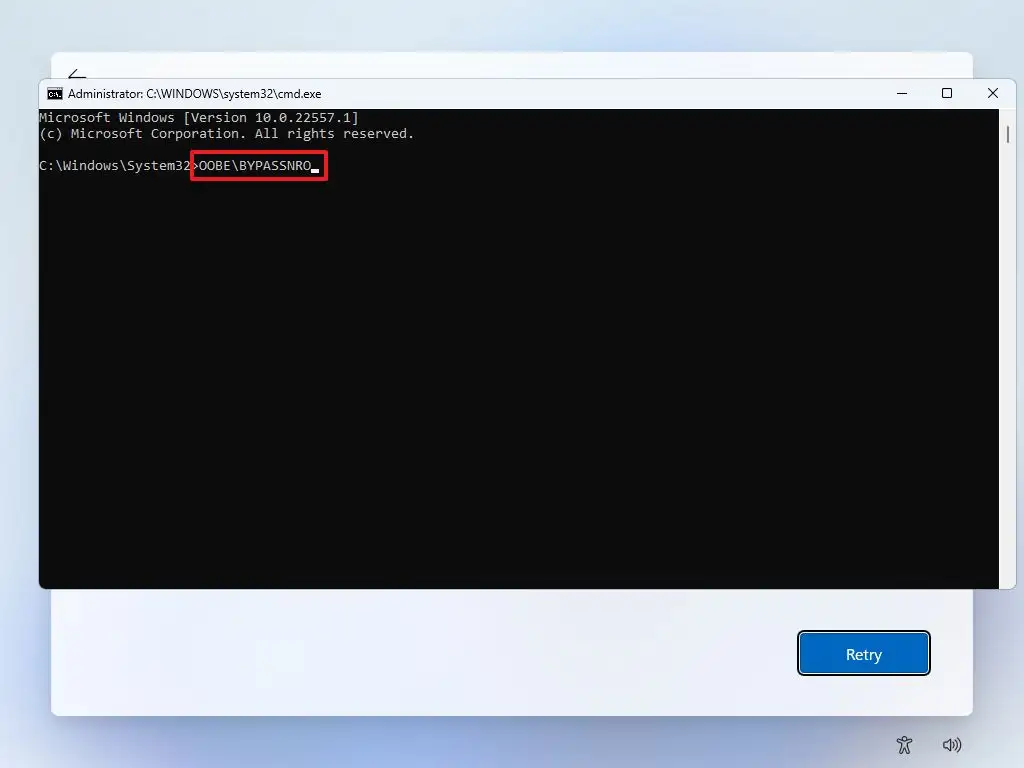
You are done! The computer will restart automatically, and we will have to start the initial system configuration again.
The difference is that, now, when we get to the Internet connection section, we will see the “I don’t have Internet” option at the bottom. And, by clicking on it, we will be able to continue without connection and, most importantly, without creating a Microsoft Account….ole ole ole ole…..
What does the OOBE BYPASSNRO command actually do?
The OOBE\BYPASSNRO command is used in the context of Windows 10 and Windows 11 installation to bypass the need for a Microsoft account during system setup. Here is a definition and related options:
Definition OOBE"BYPASSNRO:
- OOBE: Acronym for “Out-Of-Box Experience”, which refers to the initial Windows setup process when first installing or performing a clean install.
- BYPASSNRO: “Bypass Network Requirement for OOBE” is a command that allows users to bypass the need to connect to a network and thus the requirement to use a Microsoft account to configure the system.
Options and Usage:
Use of the Command:
During the Windows (OOBE) setup process, when you are prompted to connect to a network or sign in with a Microsoft account, you can use the following procedure to activate the OOBE\BYPASSNRO command:
- Press
Shift + F10: This will open a command prompt window. - Type
OOBE\BYPASSNROand pressEnter.
Effects:
- Skip Network Connection Requirement: The command will allow skipping the network connection step, which is necessary to avoid the obligation to log in with a Microsoft account.
- Configure Local Account: After executing the command, Windows will allow you to configure a local account instead of a Microsoft account.
Advantages:
- Privacy: Allows users to configure Windows without the need to link a Microsoft account, which may be preferable for privacy reasons.
- Flexibility: Useful in environments where you do not want or cannot connect to the Internet during Windows installation.
Considerations:
- Availability: This command is available in recent versions of Windows 10 and Windows 11, but may not work in all builds. may not work on all builds. Microsoft may change its functionality in future updates.
- Limitations: Some Windows features and services that rely on a Microsoft account will not be available if you choose to set up a local account.
This option is especially useful for advanced users or system administrators who prefer to have more control over the Windows installation and configuration process.
