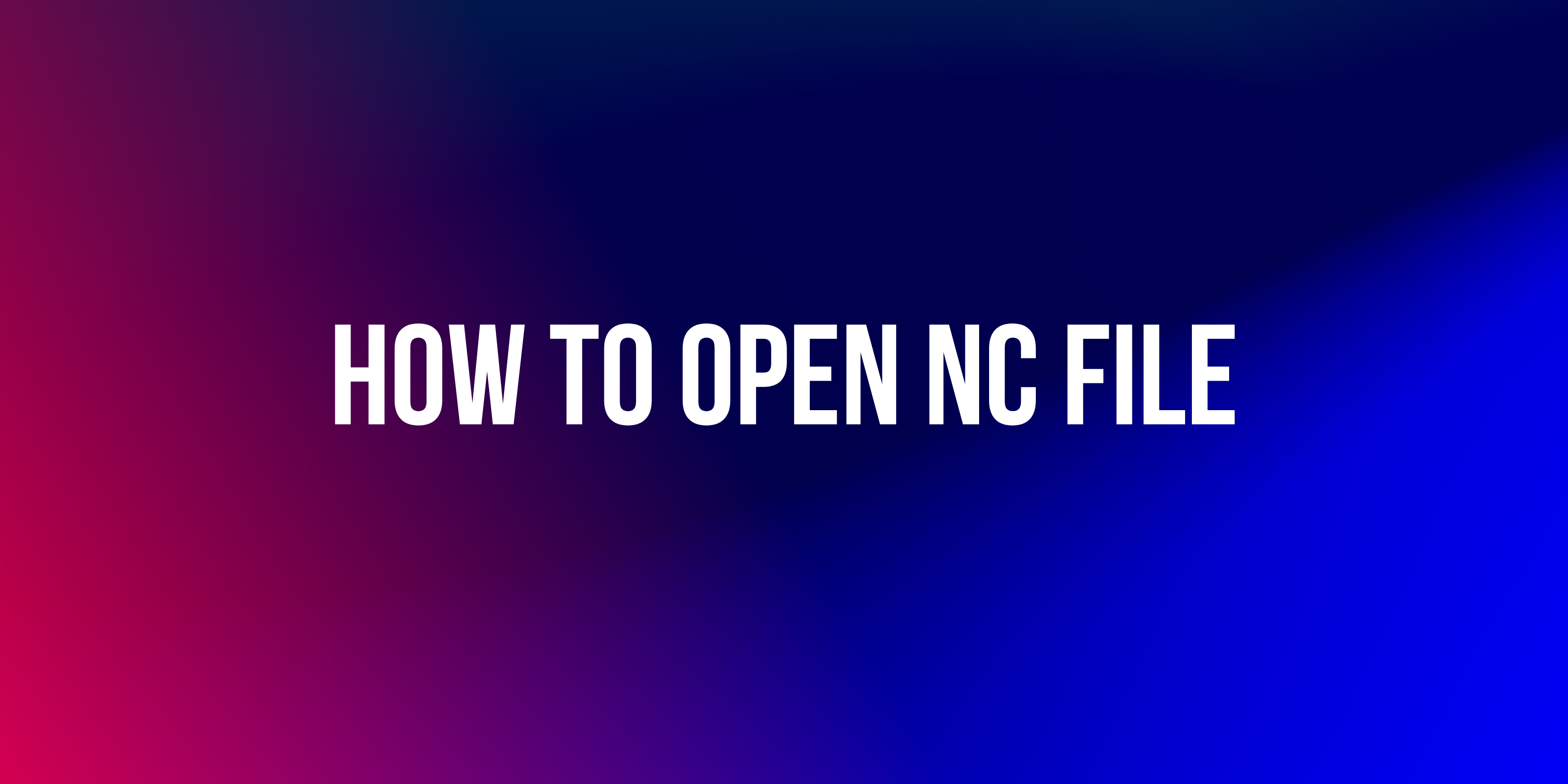How to Zip a file easy guide!
Zipping a file means compressing it into a single .zip archive, making it easier to store or share. Here’s how you can zip a file depending on your system:
How to zip a file On Windows:
- Locate the file or folder you want to zip.
- Right-click it.
- Choose Send to > Compressed (zipped) folder.
- A .zip file will be created in the same location.
How to zip a file On macOS:
- Locate the file or folder.
- Right-click (or Control-click) on it.
- Select Compress “[filename]”.
- The zipped file will appear in the same folder.
How to zip a file On Linux (Ubuntu-based):
You can use the terminal:
zip filename.zip yourfile
Or use a file manager, right-click > Compress, then choose .zip.
Here’s how to zip multiple files and add a password:
🔒 how to zip multiple files Windows (with password):
Unfortunately, built-in Windows zip doesn’t support password protection. You’ll need a third-party tool like 7-Zip (free and lightweight):
- Install 7-Zip.
- Select the files you want to zip.
- Right-click > 7-Zip > Add to archive…
- In the window:
- Set Archive format to
.zip. - Under Encryption, enter your password.
- Click OK.
- Set Archive format to
🍎 how to zip multiple files macOS:
macOS doesn’t support password-protected zips via Finder. You’ll need Terminal:
- Open Terminal.
- Use this command:
zip -er myarchive.zip file1 file2
- It’ll prompt you to enter a password.
- Replace
file1,file2with your files.
🐧 Linux:
Use this in terminal:
zip -e myarchive.zip file1 file2
It will ask for a password.