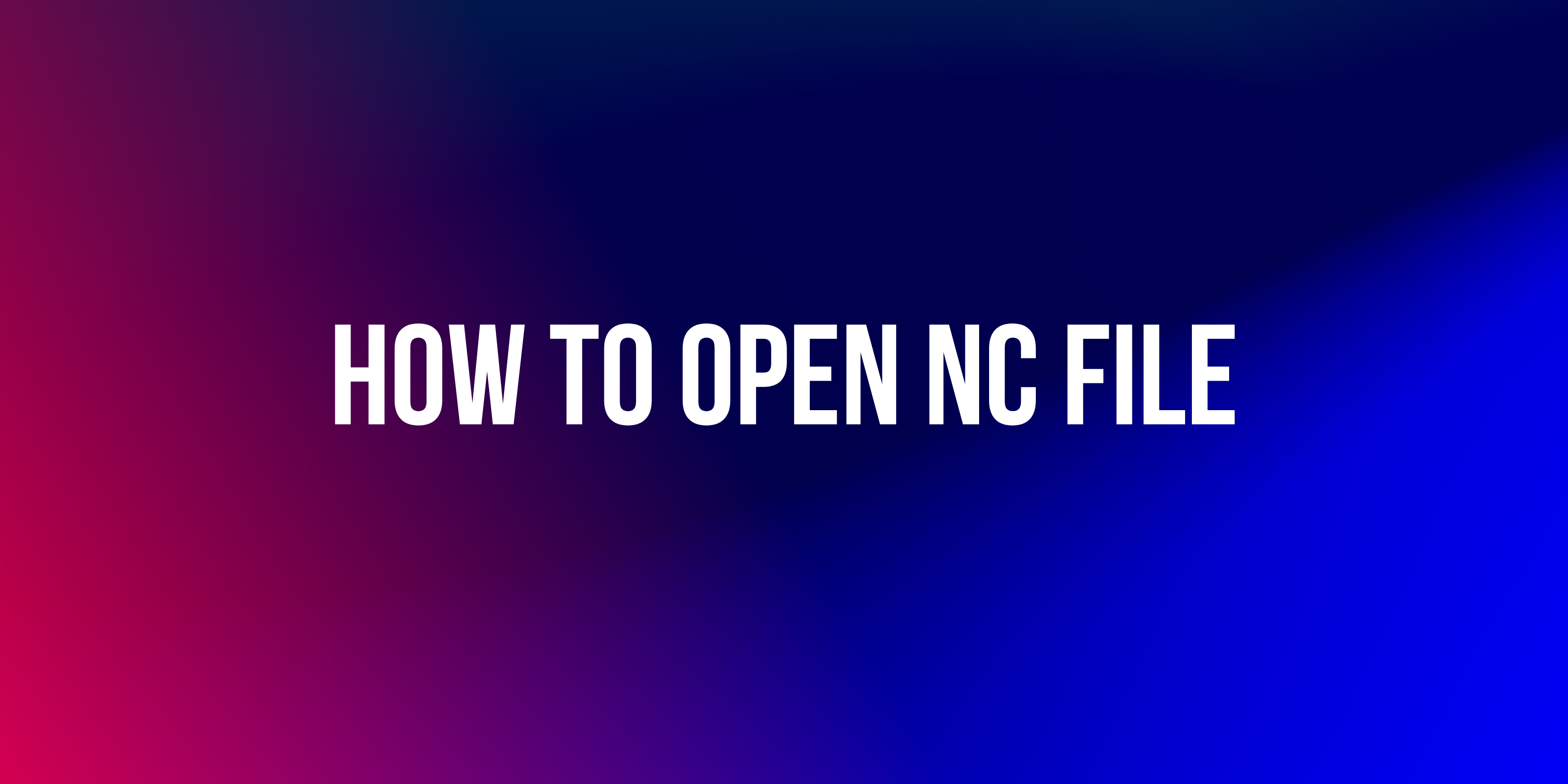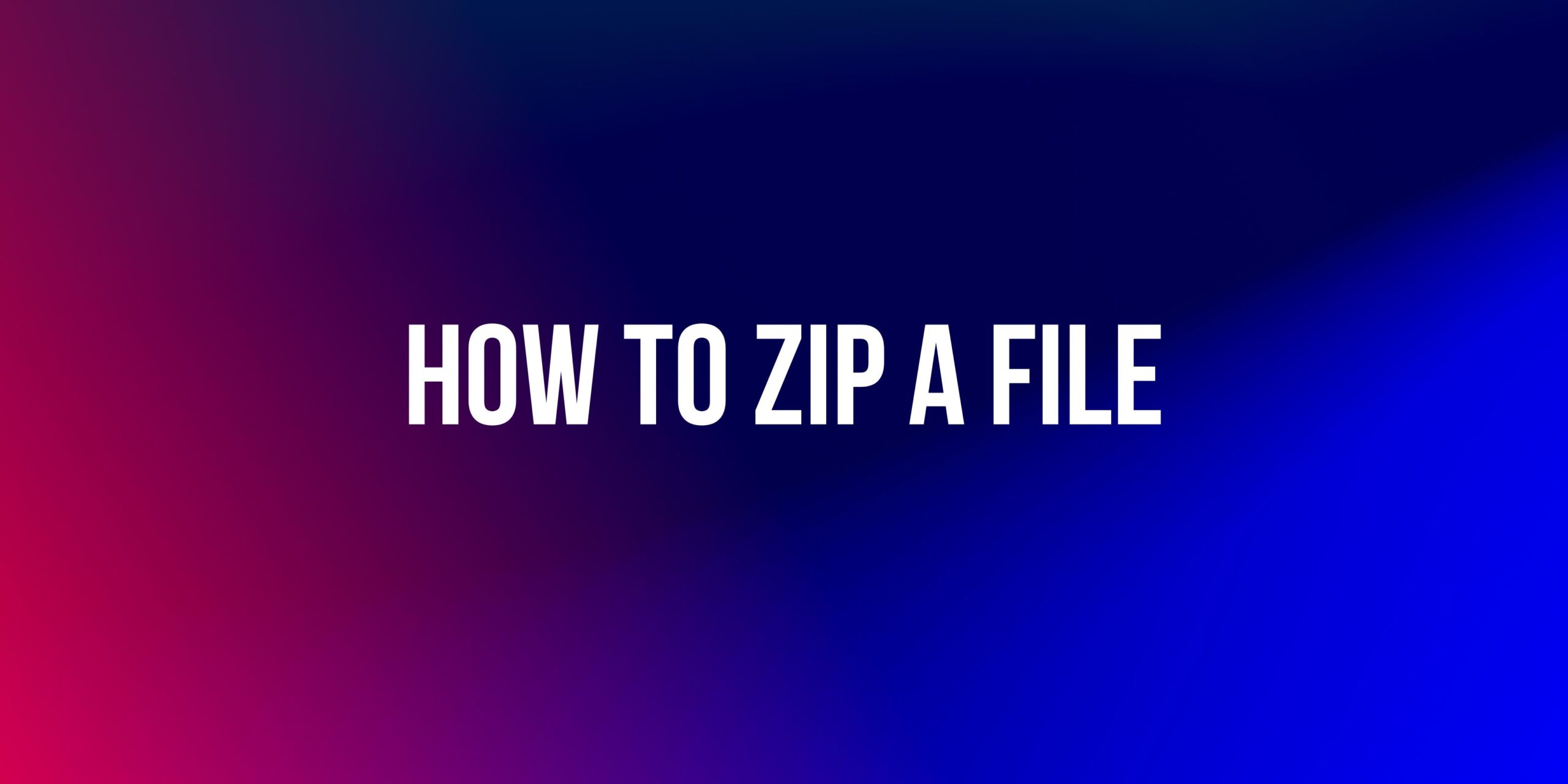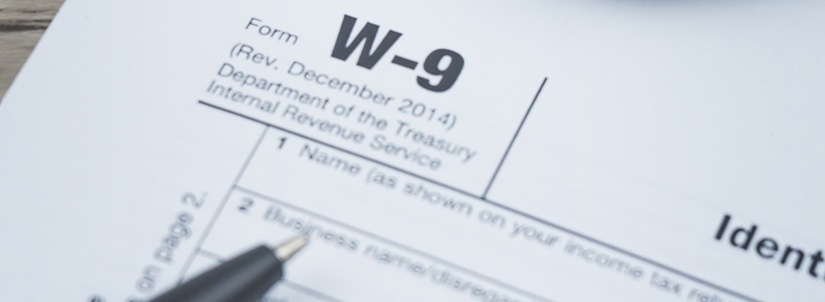Here’s a clear, detailed guide in English on how to convert MOV to MP4 on Mac, including images and tools:
🔄 How to Convert MOV to MP4 on Mac
Here are 4 easy ways to convert .mov files to .mp4 using tools that are either built into your Mac or free to download.
1. Using iMovie (Free & Built-in)
iMovie is a free video editing app from Apple that lets you export videos in MP4 format.
Steps:
- Open iMovie.
- Click File > Import Media, and select your
.movfile. - Drag the video into the timeline.
- Click the Share button (top right) → Choose Export File.
- Set resolution and quality → Click Next.
- Name your file and save it – it will export as
.mp4.
2. Using VLC Media Player (Free)
VLC is a powerful media player that also allows format conversions.
Steps:
- Download and install VLC Media Player.
- Go to File > Convert/Stream.
- Drag your MOV file or click Open media to add it.
- Under Choose Profile, select Video – H.264 + MP3 (MP4).
- Choose the destination file name and location.
- Click Save, then Go to convert.
3. Using Terminal with ffmpeg (Advanced)
This method is fast for command-line users.
Steps:
- Install Homebrew if not installed.
- In Terminal, install ffmpeg: bashCopiarEditar
brew install ffmpeg - Convert the file: bashCopiarEditar
ffmpeg -i input.mov -vcodec h264 -acodec mp2 output.mp4
4. Using HandBrake (Free & Powerful)
HandBrake is a popular open-source tool for video conversion.
Steps:
- Download HandBrake.
- Open the app and select your
.movfile. - Under Format, choose MP4.
- Customize settings if needed (or use presets).
- Click Start to convert.